MW2 Keeps Crashing On PC: How To Fix It Really Quick
How to Fix Call of Duty Modern Warfare II Keeps Crashing?
Call of Duty: Modern Warfare 2 (MW2) on PC game keeps crashing. Don’t be frustrated, I am also facing this issue. As a gamer, it’s very disgusting to face like this. Basically, these Crashes happened for our outdated graphics driver, faulty game files and misconfigured Windows or in-game settings.
Reason Of MW2 Keeps Crashing On Your PC:
There are some options to find what is the actual problem with your PC.
- Check system requirement
- Verify game files integrity
- Update graphics driver
- Disable In-Game Overlays
- Perform a clean boot
- Repair system files
- Use Fullscreen Exclusive Mode
Check System Requirements:
Now check your computer specifications. If it’s Suits your PC specification, Then We go to next option. If you fail to meet the minimum requirement, you may need to update your hardware to play the game smoothly.
Minimum system requirements
| OS | Windows® 10 64 Bit (latest update) |
| Processor | Intel® Core™ i3-6100 / Core™ i5-2500K or AMD Ryzen™ 3 120 |
| Memory | 8 GB RAM |
| Graphics | NVIDIA® GeForce® GTX 960 or AMD Radeon™ RX 470 – DirectX 12.0 compatible system |
| DirectX | Version 12 |
| Network | Broadband Internet connection |
| Storage | 125 GB available space |
Recommended system requirements
| OS | Windows® 10 64 Bit (latest update) or Windows® 11 64 Bit (latest update) |
| Processor | Intel® Core™ i5-6600K / Core™ i7-4770 or AMD Ryzen™ 5 1400 |
| Memory | 12 GB RAM |
| Graphics | NVIDIA® GeForce® GTX 1060 or AMD Radeon™ RX 580 – DirectX 12.0 compatible system |
| DirectX | Version 12 |
| Network | Broadband Internet connection |
| Storage | 125 GB available space |
it’s important to ensure that your PC meets the minimum system requirements for MW2. If you don’t know how to see your PC specification then follow my instructions-
- Press the Windows logo key and R on your keyboard to launch the Run dialogue.
- Type DxDiag and click OK.
- Now you can check your system information under the System tab.
- Click the Display tab to check the graphics details.
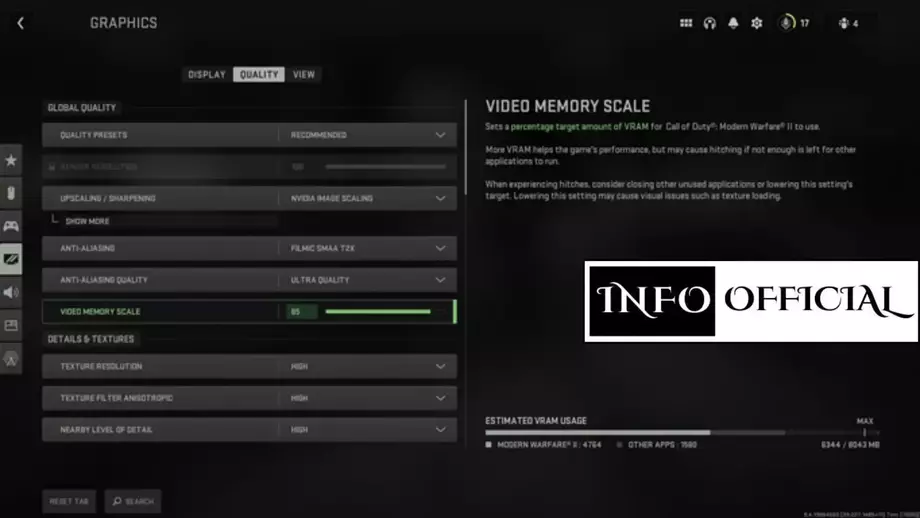
Verify game files integrity
For Steam
- Start by opening the Steam client.
- Navigate to your Library and right-click on Call of Duty Modern Warfare II. Select Properties from the drop-down menu.
- On the Properties window, switch to the Local Files tab.
- There, click on the Verify integrity of game files option.
- Wait for the scan to complete. Check if the issue goes away.
For Battle.net
- Open the Battle.net client on your computer.
- Click on Call of Duty Modern Warfare II once Battle.net is open.
- Afterward, click on the gear icon next to the Play button and select Scan and Repair from the menu that appears.
- Wait for the scan to finish, and then run the game to see if it is still crashing.
Update the graphics driver:
- Click on the Windows icon and type Device Manager.
- Now Click on the Device Manager in the search results.
- Now Double-click on the Display adapters section.
- Then Right-click on your graphics card and select the Update driver option.
- Now Select the Search automatically for drivers option.
- Finally, Restart your PC
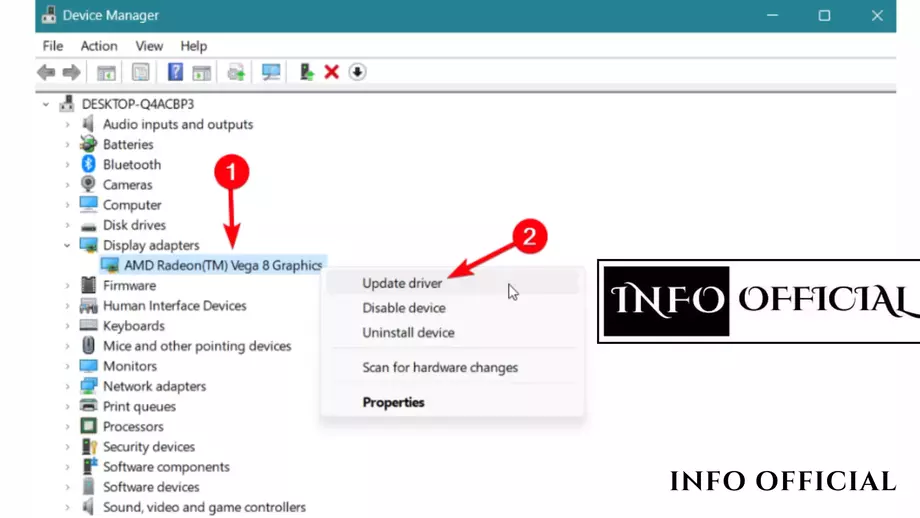
This should help in resolving any MW2 crashes related to graphics drivers.
Disable Full-Screen Optimization
- Navigate to the installation folder of Call of Duty Modern Warfare 2.
If you have a desktop shortcut, right-click on it and select Open file location. - Right-click on the executable game file (.exe) and select Properties.
- Navigate to the Compatibility tab and tick the box next to Disable full-screen optimization.
- Click on Apply and OK buttons to save the changes.
- Run Modern Warfare 2 using the executable (.exe) file.
Repair System Files
To fix this follow these steps if using Battle.net:
- Open Battle.net application
- select the cog next to the blue play button and press ‘scan and repair’.
- The game will then reload and the issue may be solved
On Steam, please follow these steps:
- Right-click on the game in your library
- Click on properties then local files
- Select the option to verify integrity of game files.
Perform a Clean Boot
- Start by pressing the Windows key + R on your keyboard to open the Run dialog box.
- In the Run dialog box, type in msconfig and hit Enter. This will open the System Configuration window.
- Switch to the Services tab and click on the Hide all Microsoft services checkbox.
- After that, click the Disable all button and follow it up by clicking Apply.
- Once you do that, switch to the Startup tab and click on the Open Task Manager option.
- On the Task Manager window, select the apps listed one by one and use the Disable option to prevent them from running on startup.
- With that done, restart your computer.
- After your PC boots up, check to see if Modern Warfare 2 is crashing.